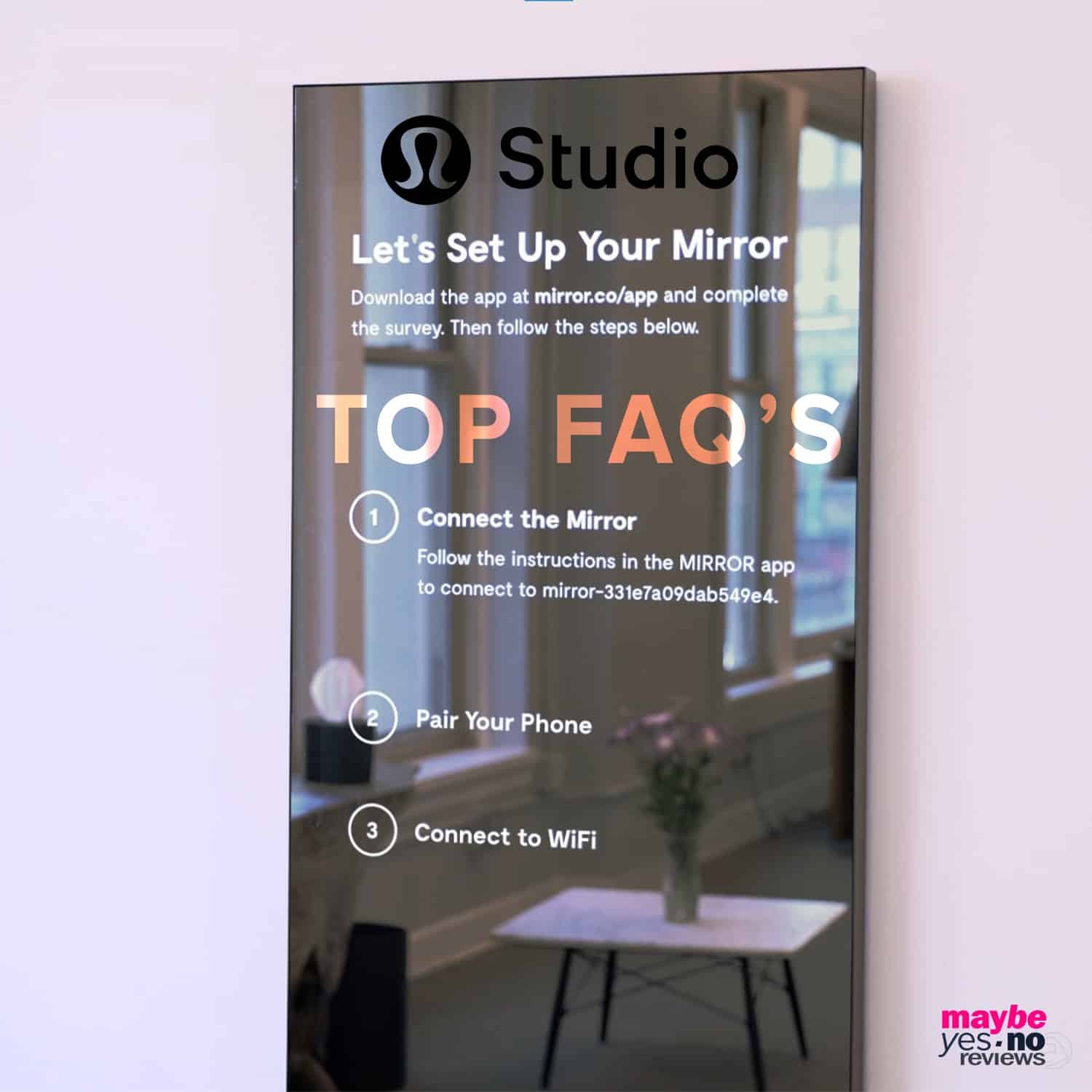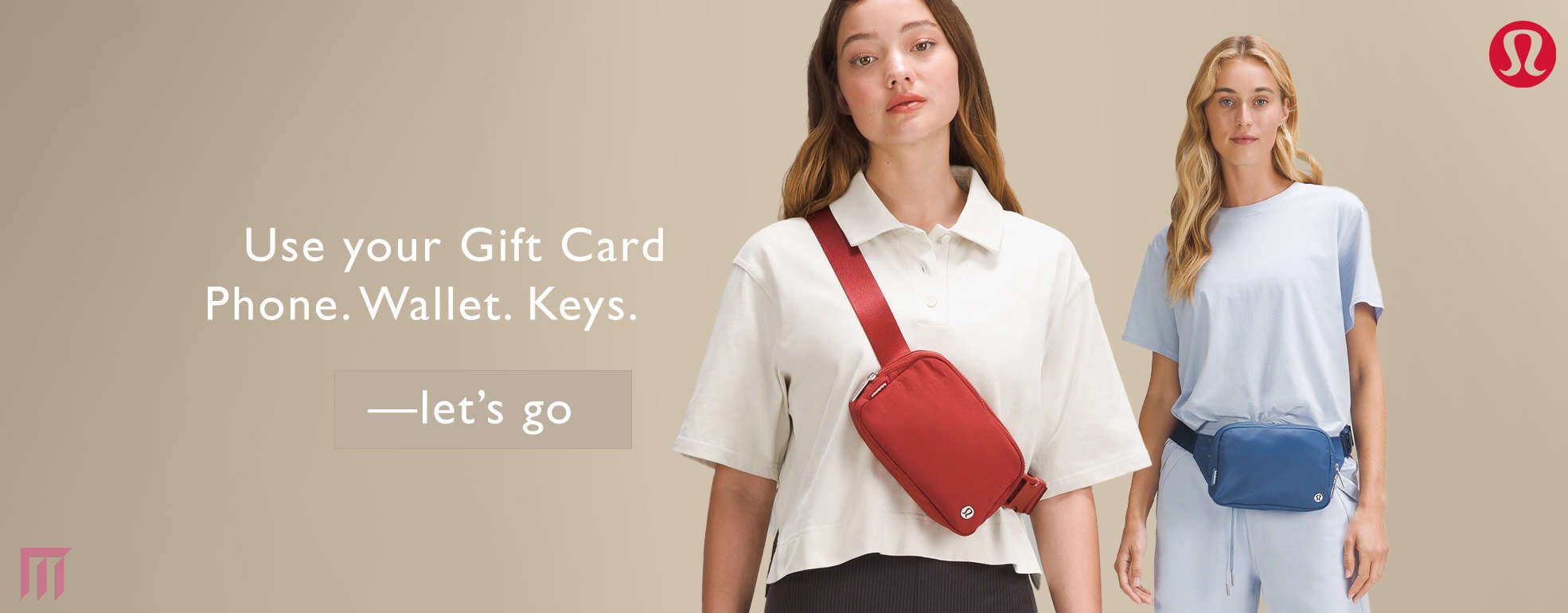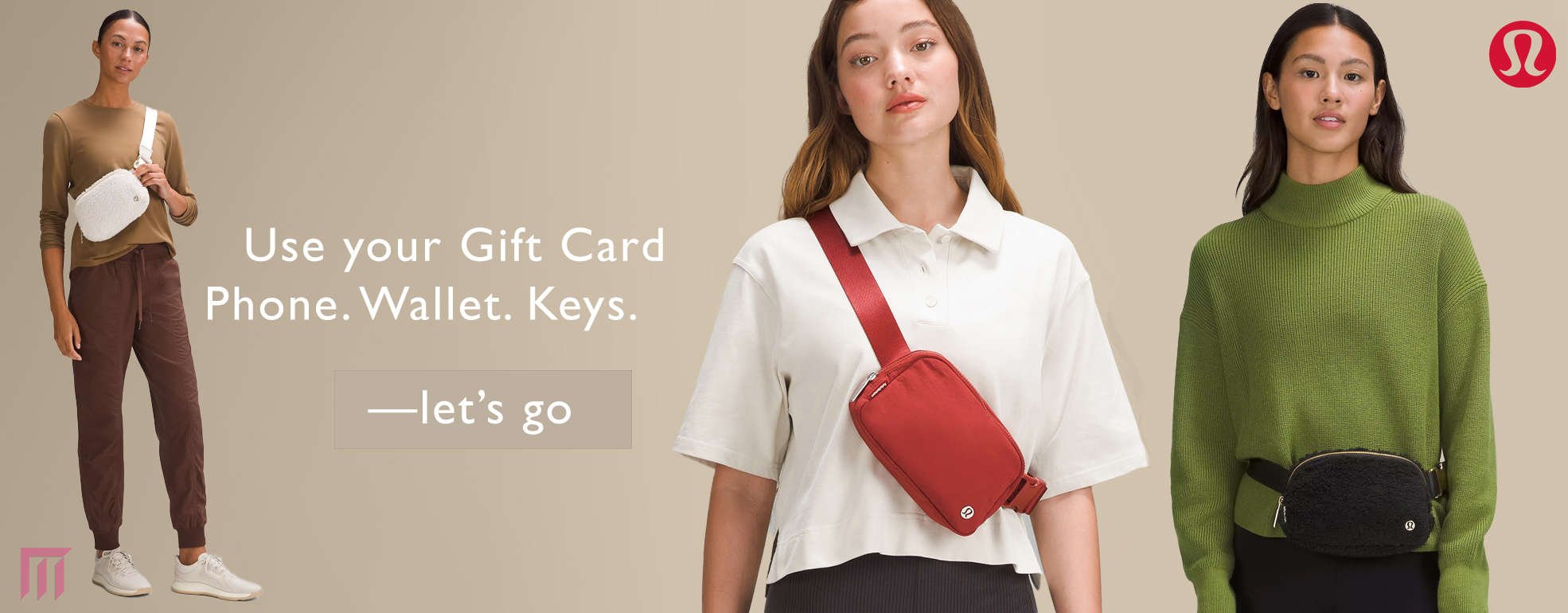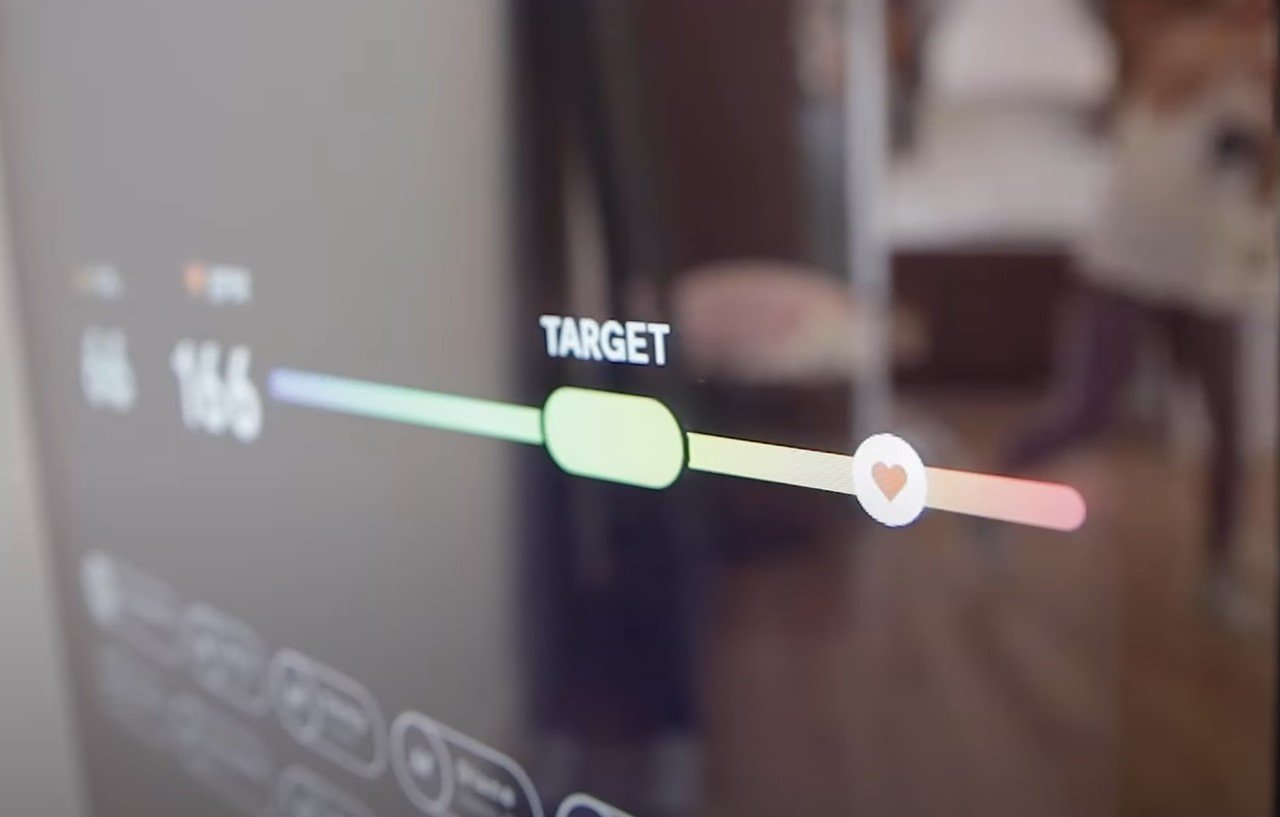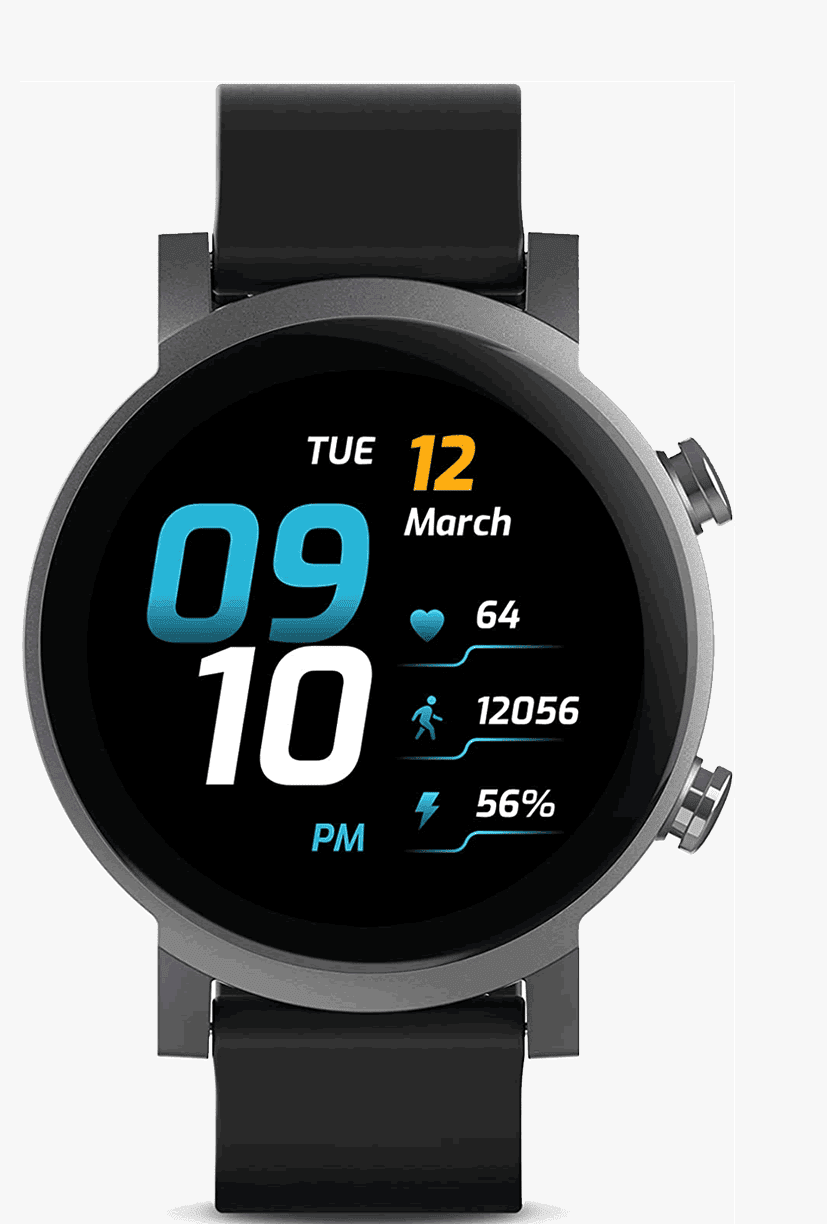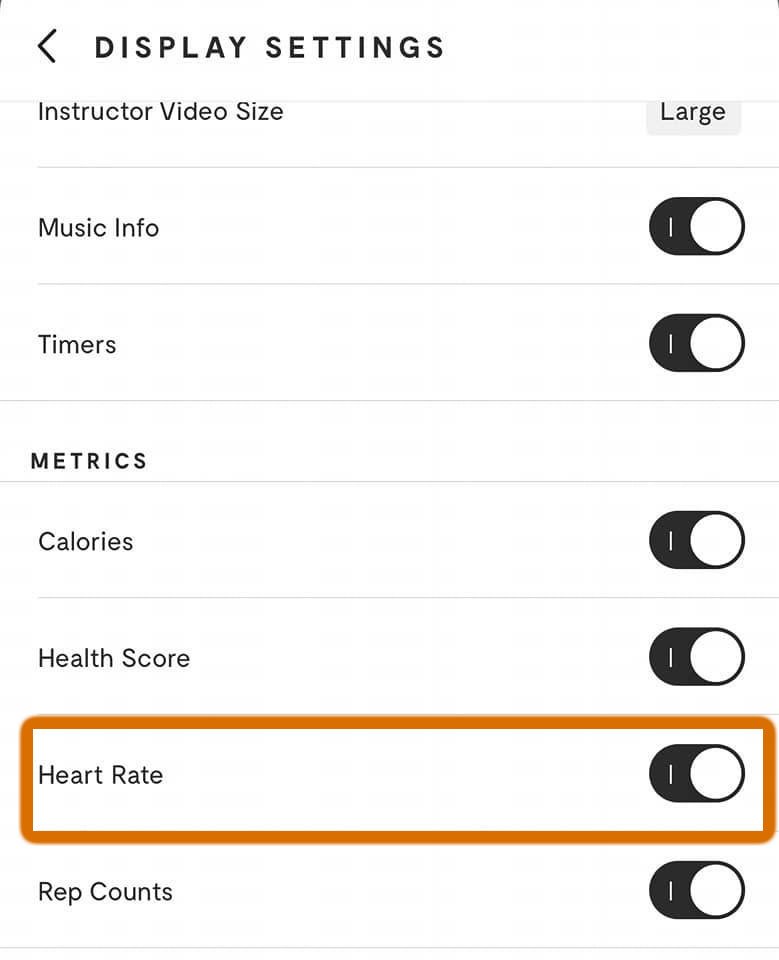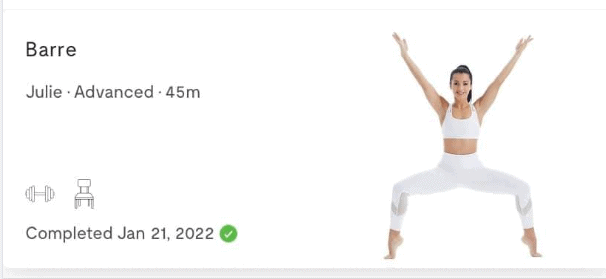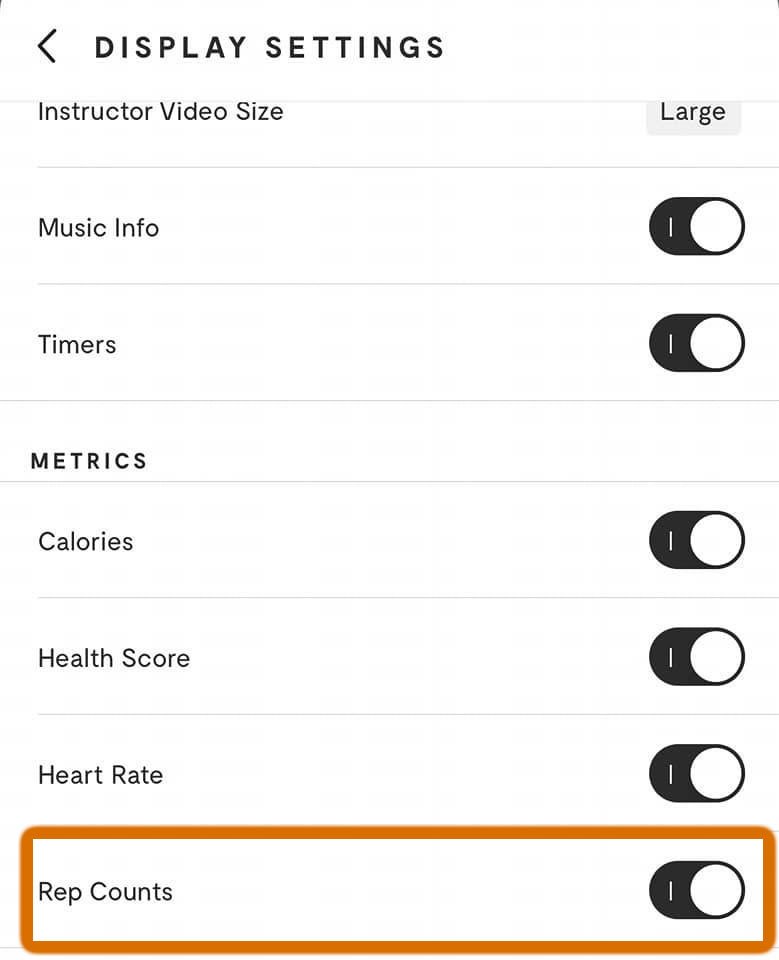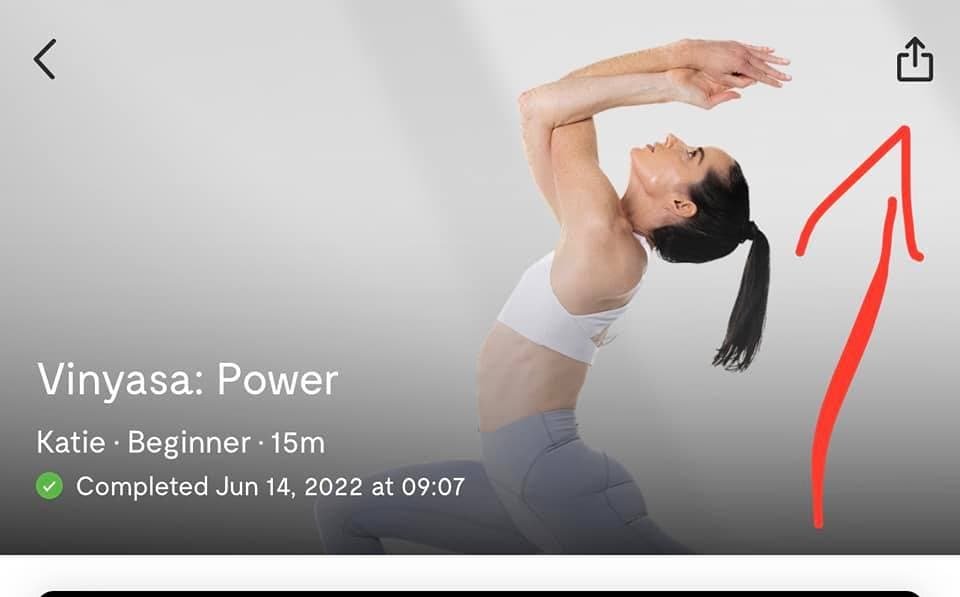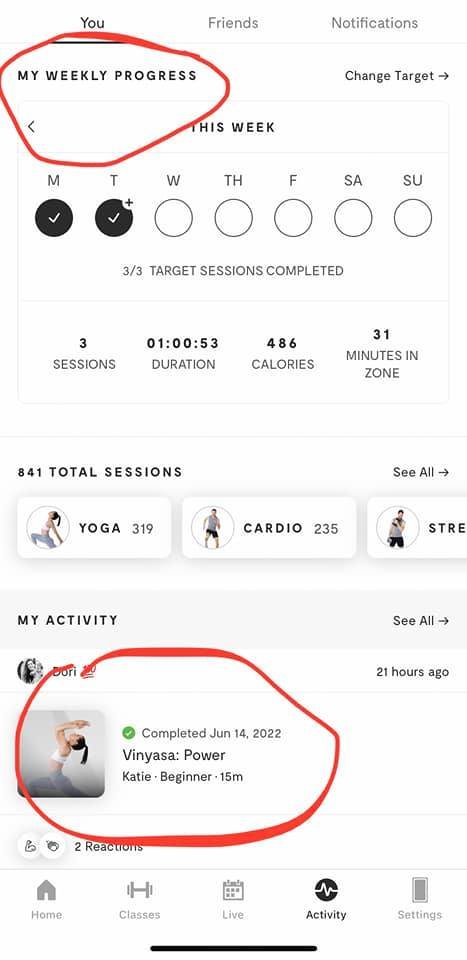Top FAQs for lululemon Mirror and Connected Weights
Got Questions on the Studio Mirror
Whether you have already purchased a lululemon Studio Mirror (Formerly known as The Mirror) or are in the process of making a maybe.yes.no decision, we compiled a list of the most frequently asked reader questions with answers – covering a range of topics on: The Studio Mirror device itself, using the Digital App including Mirror Studio Smart Weights, plus, answers to questions, setup, even advice about moving your Mirror.
lululemon Studio Mirror is an impressive reflective training device that offers one of the largest varieties of training genres for connected-fitness personal training/guidance for working out at home – especially well-suited for fitness enthusiasts who are not big into rowing, biking, or running. For others, it's an awesome tool to provide additional enhanced personal training to give you an edge for your favorite activities such as a 5K run, Golf, Tennis, or Climbing. And when you are not using it to exercise, it functions as a good mirror.
Learn more, see the maybeyesno in-depth review of The Studio Mirror, or read our review on Studio Mirror Smart Dumbbells and Ankle weight accessories.
FAQ CONTENT CLICK TOPICS
SoulCycle Best at-Home Cycling Bike powered by Equinox+
Five Stars 5.0 out of 5 - 5,239
Get Best Deals on
lululemon gear
Q1. How can I watch a workout using only my phone and not on the Studio Mirror when I’m nearby my Mirror device?
[For instance, during the 5K run program “I want to see what Lance has to say about run days without having to go watch it on my mirror”.]
YES, you can watch a workout on just your smartphone or even stream (airPlay) it to a Television or other smart devices.
Follow these Steps to view a Mirror workout on just your phone and not using the actual Mirror device (useful if you have a family account - 6 users in the same household or if members living in separate locations wants to workout using just the app.)
1. Disconnect your Mirror device from the App. (Steps below) Next turn off the mirror. There is an easily accessible on / off switch or power button at the center of the bottom base-edge of your Mirror.
2. The Mirror App will ask what device you want to play the workout to.
HOW TO DISCONNECT APP FROM YOUR MIRROR
Go to Settings > Tap on the [Mirror name] > then tap [DISCONNECT FROM MIRROR] highlighted in orange below.
Notes:
You can stream classes from the Mirror App to your TV follow this link for Details using an iOS or Android device as well as instructions on how to stream to other devices.
WiFi is NOT required to access MIRROR Digital workouts. If you are away from home, you can still stream MIRROR classes direct to your phone or tablet using cellular data as you would with any video streaming app, such as YouTube or Netflix.
However, if your phone is on a limited voice or data plan you may want to check your plan for any additional connection costs charged by your network provider. Then decide whether to stream Mirror classes when not connected to WiFi.
Q2. Are Heart Rate Monitors Compatible with The Mirror?
YES, Mirror Supports a number of heart monitor devices with Bluetooth connectivity that have been tested and certified to work consistently with a Studio Mirror Home Gym. It is not required to wear a heart rate monitor when using the Mirror, but it helps you get the most out of your workouts. While you work out you will see your heartrate displayed along with your Target Heart Rate. If you do a live class, your instructor can see your heart beats per minute and use it to encourage you toward the target goal.
With an Apple Watch or a Heart Rate monitor watch Beats per minute vs. your Target heart rate
Mirror has a Heart Rate monitor available that is a chest strap type and works well displaying your heart rate numbers as you exercise. To purchase the Mirror heart rate monitor, select the Mirror option under accessories on mirror.com.
Q2a. Can I Use Apple Watch as a Heart Rate Monitor?
YES, you can also use an Apple Watch to view real-time heart-rate data as you work out with your Mirror. (With the latest iOS version) You can also pause, play, rewind or fast-forward workouts using your Apple Watch — which is super handy.
If you want to explore Apple Watches, there’s a great selection on Amazon.
See Question 5. How to Connect Mirror App to an Apple Watch.
Android SmartWatches with Wear OS
Other watch options certified to work with the Mirror include most Android smartwatches as long as they are running Google’s Wear OS. Watches like the TicWatch Pro 4G LTE Cellular Smartwatch or the Skagen Connected Falster 3 Gen 5 with its cool Stainless Steel Mesh strap and touchscreen — are reasonably priced at Amazon, where you’ll find a lot more options like these below.
Anroid Watches with wear OS:
TicWatch E3 Wear OS By Google Detects heart Rate & motion
Skagen Connected Falster 3 Gen 5 Heart Rate monitor GPS, Calls
More Heart Rate Monitors:
Polar Chest strap Bluetooth, ANT+ and 5 kHz¹
Garmin Chest strap Battery life: up to one year¹
Peloton & Orange Theory You may already own one
¹ not the watch versions of this brand
Q3. What Heart Rate Monitors do not Support the Studio Mirror?
The following heart rate monitors are NOT Supported by Studio Mirror:
Fitbit, Garmin Watches not running Wear OS, Samsung Watches running Tizen OS, Oura Ring, and Jawbone.
Q4. How to pair your AirPods when travelling?
Just pair AirPods with your smart phone as you would normally. (Go to settings and connect them via Bluetooth.) Next open the Case with AirPods inside — if they are charged you will see a green light, then press and hold the button on the back for few seconds until the light turns white and begins to strobe. If using an iPhone, a message may pop-up prompting you to connect. If not, go to your phone’s Bluetooth and pair while the white light is in strobe mode. Apple has more instructions on how to do this.
If you have already paired AirPods to your smart phone they will automatically work with most apps including the Studio Mirror Workout Companion app — even if you have not previously paired them to your Mirror device. For Specific Instructions follow this link about Pairing Your AirPods for the first or subsequent times.
Q5. How to Connect Mirror App to an Apple Watch?
Two things before you start. First, make sure your Mirror device and Phone have been connected to the same network band at home. Check the network name for your phone and Mirror app are the same. Follow this link for more details.
Second, it is highly recommended you check your iOS device (Watch, iPhone or iPad) your Mirror app, plus Studio Mirror DeviceOS itself are running the latest updated versions. See following question below for steps on how to check this. Getting the latest update solves most issues.
Under [Settings] on your iOS device, Check “Bluetooth” is set to On. Tap [Bluetooth]. Here you should also see if your watch is paired (connected) with your iPhone below under the My devices heading.
Next, check your studio Mirror app Bluetooth Access setting is toggled On. This step is also found under Settings on you iPhone or iPad.
Connection Steps Summary:
To check Bluetooth is on for your iPhone > Select Settings >Bluetooth and toggle On. To check your Mirror App allows Bluetooth >Go to Settings, >Select Privacy, look for and >Select Bluetooth >Check the Mirror app is on the list and toggled On. Or go to the list of Apps scroll down under Settings, Find and Tap [Mirror] to check “Bluetooth” is set to “On” for the Mirror App.
To Turn on Heart Rate on the Mirror APP
Finally check the on your Mirror App that Heart Rate is Toggled On. See below.
Q6. How to Check I have the Latest Mirror Updates?
To check the Mirror DeviceOS is the latest version installed, Tap [Settings] within your App >Tap [MIRROR] to see your Mirror Software Version.
To Check your MIRROR App version
Tap [Settings] within your App
Scroll to the bottom of the screen to see the version
For instructions how to update your Mirror or App, follow this link here.
To Update your Watch and your iPhone Follow this link here
Q7. Are there WiFi issues with The Mirror?
Most are due to your internet connection at home depending on connectivity with your WiFi router. The latest Studio Mirror model supports dual 2.4 GHz & 5 GHz WiFi Connectivity. This has eliminated buffering and other connectivity issues that you may have read about with 2020 and early 2021 models. If you have WiFi issues in general on higher floors, or a basement level you can try a Wi-Fi booster which solves many home-internet issues, especially if you experience poor connectivity from certain parts of your home. The Google Wi-Fi Router works better than an extender and also comes in 2 or 3 packs with extra pods. Check it out at Amazon and read the verified review comments, you’ll find some good internet tips there. [MYN PRO TIP] Use Fast or Speed to check your internet connectivity speed.
[MORE MYN PRO TIPS] It is always a good idea to do a Mirror Systems Status check and second confirm you are running the latest OS for your devices and apps prior troubleshooting. To check System Status, use any browser. The Status page displays current system issues. If you scroll down, you can find a listing of past & current incidents. [https://mirror.statuspage.io/#past-incidents]
Finally, it is important to make sure your Studio Mirror device and Phone are connected to the same network Band at home. If you have 2.4Ghz and 5Ghz bands, both the Mirror & smart devices used to control the Mirror, must be on the same band.
If after a system update you are still experiencing issues, you may want to reboot your router (turn it off and on). Unplug the power source for your router and leave it off for at least 30-60 seconds before powering up again. Same goes for your Mirror Device. Generally, you do not need to turn off your Studio Mirror. It goes into Sleep-mode after 5 minutes of non-use and does background updates as they are released, but it’s a good idea to shut off the Mirror once or twice a month to recycle and clear the system cache.
If the Mirror displays a pulsing “M”
Follow this link for steps
Steps to Re-start your Studio Mirror
Q8. Best Mats to work out with a Studio Mirror?
We really like Gorilla Mats. (a little on the pricey side, but worth it). You can find them or a ton of other less expensive brands like Amazon Basics. or a Mandkua Pro Mat comes in a variety of colors and sizes.
Generously sized, whether for working out by yourself or together with friends, Gorilla Mats are currently the most popular brand of workout mats to use with a lululemon Studio Mirror, as reported by current Mirror owners. Gorilla Mats come in multiple sizes large enough for any yoga pose, meditation, stretching, light cardio workout, or barefoot bodyweight exercises – and in sizes big enough to have your family or friends train with you at the same time.
Gorilla Mats are created using premium, eco-friendly, non-toxic materials with no latex, odor, or smell. Made with a unique, sticky, textured, non-slip top layer that provides incredible grip and comfort. And a patterned bottom surface that prevents the mat from sliding.
Thick 8mm high-density, double padding provides plenty of cushioning to protect your knees and joints. We love the feel of these mats and use them in many applications for equipment, and to test on-the-mat floor workouts.
Q1. Is Yoga Dance class on The Mirror hard?
No, it is really not. Yoga Dance is a blast and a lot of fun to do. You don’t need to learn complicated moves for this work out to be effective for you, you will get a solid workout. Just enjoy moving your body to the music with the energy generated by your Studio Mirror trainer. It feels so good and is a cool alternative to a stretch class.
Q2. Does Mirror have yoga Vinyasa?
YES, the Studio Mirror App does have yoga vinyasa slow flow and power yoga sessions. Check-out Alex Silver-Fagen’s awesome Flow into Strong, a 2018 workout, but everyone still loves it.
Q3. What is the lululemon / Peloton Partnership?
In October 2023, a new lululemon + Peloton Partnership was announced. As part of this alliance, lululemon will become Peloton's primary apparel provider, and Peloton will become the exclusive digital fitness content provider, going forward for lululemon developing all content for the lululemon Studio beginning in early 2024.
lululemon Studio All-Access app and lululemon Essentials members will receive exclusive content with access to over a thousand Peloton classes across strength, yoga, cardio, meditation, Pilates, and stretching through their Mirror device with new workout sessions added each week.
Q1. Are Mirror Connected Weights Worth buying?
YES, the Studio Mirror Smart-weights are an outstanding new Mirror connected-fitness option designed to track your strength and integrate with your Mirror workouts. They use a patented advanced sensor network that pairs directly with your Mirror, tracking your rep-counts and movements giving real-time feedback. To Learn More Read the Review on Studio Mirror Smart Weights and Dumbbells.
Look for the dumbbell icon on any workout to see which sessions work with Mirror Smart-Weights. The Studio Mirror tech team says they are working on these connected weights to make them better every day. Firmware updates for your Smart Weights are also released to improve performance or add features.
How to Update s Studio Mirror Weights Firmware?
Under the App Settings > tap [Mirror Weights] then tap [Check for Updates] The “Check for Updates button” will only appear when there are updates
Q3. Is there an on/off switch on Mirror weights?
No, there is not an on/off switch for Studio mirror weights. The weights automatically pair to the Studio Mirror device. If not, see the next question below.
To Count Weight Reps. You have to turn on or enable the rep-counter by toggling on the [rep counts] option in the control settings of the mirror app.
Mirror App control settings
Q4. My Weights are not Connecting?
The numbers on the Studio Smart Weights should light up when you pick them up, indicating they are ready for use or pairing. If not, first check that the Studio Mirror device OS and Mirror App are updated to the latest versions and that the activation strips are removed.
If you have difficulty connecting your smart weights first, turn the Mirror off (There is an easily accessible on/off switch at the center base edge of the mirror.) Next, open the battery compartment, remove the batteries, then properly re-seat the battery. Last, turn Mirror back on. This procedure appears to work for both Mirror Ankle/Wrist weights and dumbbells. For first-time use remove the activation strip.
Q4a. What type of Battery do Mirror Weights use?
All Studio Mirror Smart Dumbbells use one AA battery each, while Ankle weights use one CR2032 coin cell battery. Can be purchased in a pack of 4 at Amazon.
Battery Installation instructions below.
5 -35 lb. Weights Follow this link to see how to find battery compartment.
1 - 3 lb. Weights Use this link to find battery compartment.
For Ankle Weights Use this Link to find/access the battery compartment.
Pairing support link for how to Pair Mirror Weights to the Studio Mirror
Q1. How do you take a picture to share after a workout?
You do this using your Studio Mirror App. At the end of a workout, you are displayed an app screen asking if you would like to rate both the class and the instructor. From this screen you can quickly share a selfie by swiping left on the photo of the workout, where you will be taken to the spot to take a photo for your selfie.
Or, after giving a rating, you will be prompted to take your picture for a selfie using your smartphone.
To share immediately after completing a workout
Q2. How to Share Workout Selfies and Stats?
You can share a selfie with the Studio Mirror Community and / or choose to share your workout stats to social media or just save a selfie for yourself. Selfie photos are added to the selfie Collage Wall for other Studio Mirror members. Your photos will not be used for other purposes, and you can always opt-out anytime to remove your images from the wall.
One of the many worthwhile benefits of being a member of lululemon Studio is you can return Final Sale items and receive a credit to use later in-store or online. Return anything you purchased in the We Made Too Much Section of lululemon’s site. Final Sale items are normally non-refundable, so this is awesome if you are looking to purchase leggings, or an Energy Hi-Support Bra for instance. For the guys, Click Here for the men’s We Made Too Much Section.
Taylor Swift lululemon Align Leggings Guide for ERAS Concerts
HOW TO SHARE A SELFIE OR STATS
First, you'll need to make sure both your Studio Mirror App & Mirror device are running the most recent software versions (see instructions on updating here).
Once up to date, you will find the selfie feature at the end of a workout by swiping right on the photo-card titled "Workout Complete." Click on the tile to add a photo. You can also add a photo later by following the instructions below:
Select the "Progress" tab on your Mirror App.
Select any workout you have completed.
Tap the box with the upwards arrow in the top right-hand corner.
Swipe right on the workout card and tap "Add a Photo."
Share later from your completed workouts list
Share your Completed workout or Selfie
Q1. How do you unmount the Mirror from the wall to move to another room or another home?
The Studio Mirror comes in two configurations.
1. With a stand you initially attached and now leaning against a wall or second, a Wall Mounted version. For the first configuration it’s a simple process. You can just move it after having it first wrapped in protective bubble or remove the stand and then wrap the same way and place in its original box, if you still have it.
PRIOR TO UNMOUNTING TIP: You may want to measure exactly how high the wall Anchor or wall mounting plate height is from the floor and make a note of it. If you do not have the original installation template use paper to clone/trace the drill holes - this will make it easier to re-install. A new installation template can be downloaded below — see quick-links below.
Q. Can I get a New Box to Move my Mirror?
YES YOU CAN. The best way to move The Studio Mirror is to place it back in the original box with protective foam sidings if you still have them. You can call the Mirror support team, and for a small fee they will send you a new box to move it in.
Q. Where and can I get a new power cord for my Mirror?
YES, if you misplaced your power cord while moving you can purchase C13 power cords at Amazon from 1-foot to ten feet.
Removing Your Wall Mounted Mirror off the Wall
Recommend having a clean, soft blanket to lie it down on before removing. As a reminder make sure nothing is be placed on top of the Mirror during your move — you may want to remind your movers. It helps to have two people, as it just lifts up and off the brackets like a TV. It does weigh 75 lbs. The trick is to remove it gently and then either place it on the floor or temporarily standing up leaning against a wall until you can either box it up or have it wrapped. Play the short video clip below for a refresher how your mirror was initially installed. Basically — reverse the steps.
Again, make a note of the wall mounting height off the floor from the bottom of the plate and its top.
STEPS + Moving TIPS:
Be sure to lift up first. Recommend two people to do it, but the trick is to lift it up and off. Moving it to the side to get it off the bracket. If you are moving vs. changing rooms, use a generous amount of bubble wrap, let movers (if using one) know that it’s delicate, and get some type of moving insurance rider if it’s not covered (which is just a good idea all around anyways).
Do not forget the hardware and install instructions if you have them, and power cord, which can be easily misplaced in a move, so place it in a plastic bag and tape it to the bubble wrap. You can get the correct screws and anchors if needed from Home Depot. Be aware, to re-purchase the wall-mounting bracket-set costs $75+ from Mirror, so keep the wall plate. You can get a new box for your Mirror for a small charge, call the Mirror support team and they will send out a new box to move with.
Mirror Installation Quick Links
For Mirror models after 10/27/21, use these mirror resources:
The videos maybe helpful to you or to show your handyman or installer.
Stand & Wall Installation Template (has tools + drill bits required etc.
Stand Installation Video on youtube
Wall Installation Video
For more Installation and setup details see this lululemon Studio support page
For Mirror models made before 10/27/21, use these mirror resources:
Stand Installation Template
Stand Installation Video
Wall Installation Template
Wall Installation Video
For more Installation and setup details see this lululemon Studio support page
Q.2 Has anyone purchased the mirror from someone else?
If you would like to transfer the ownership of your Studio Mirror Membership because you have sold your lululemon Studio Mirror or gifted, it to someone — follow steps below under 1. The original lululemon Studio original owner needs to transfer ownership using the Studio App to the new owner.
Q2a IF you are buying a Studio Mirror from a Third Party, or got one as a gift
Alternatively, have the original owner provide you with the e-mail address the mirror device was originally registered with. You will need this information to transfer it by can contacting Studio Mirror customer service via chat, or phone and they can assist you.
Original Account Owner Transfer Steps
Visit the MIRROR site and sign in here with the email address and password you created when you purchased your Mirror.
Select “MY ACCOUNT” from the menu on the left
Next to “Transfer Account” click “Start transfer”
Enter your account email address, password and the new account owner’s email address.
Press “Submit” and then click “CONFIRM”
The window will show that the request has been successfully submitted when the red “CONFIRM” button changes to “REQUEST SUCCESSFUL”
Click the “X” at the top left of the Account Transfer window to return to your account page.
The new account owner will be notified via email of transfer request. Once they accept, you will be notified via email. As a reminder, you are responsible for your monthly Membership until the transfer is completed.
2 New Account Owner Setup Steps
Upon completion of the above steps, you will be notified via email of transfer request. Check your email (and spam folder) for an email from hello@mirror.co with the subject line: MIRROR Account Transfer Invitation
Within the email, click “CONFIRM TRANSFER” to be redirected to mirror.com
Enter your email to create a new account and accept the account transfer. Please use the email associated with the transfer request.
If you already have an account, enter your current password. If not, you will need to create a password. After creating a password, check your email to verify your account.
Upon verification, tap “COMPLETE TRANSFER”
Add your billing information by clicking “Add One Now” under “Credit Card”